Inlines
- Inlines
Overview
As of v6.0.0, the Granify SDK will support display of inline campaigns. As of v7.1.0, the Granify SDK will support display of inline campaigns in apps and on pages that use SwiftUI.
Inline campaigns display via views embedded in your application’s user interface. Initially, these views are hidden, but are expanded with an animation to reveal the campaign. They will usually contain a headline and a message. The below image shows an example inline campaign in the red box.
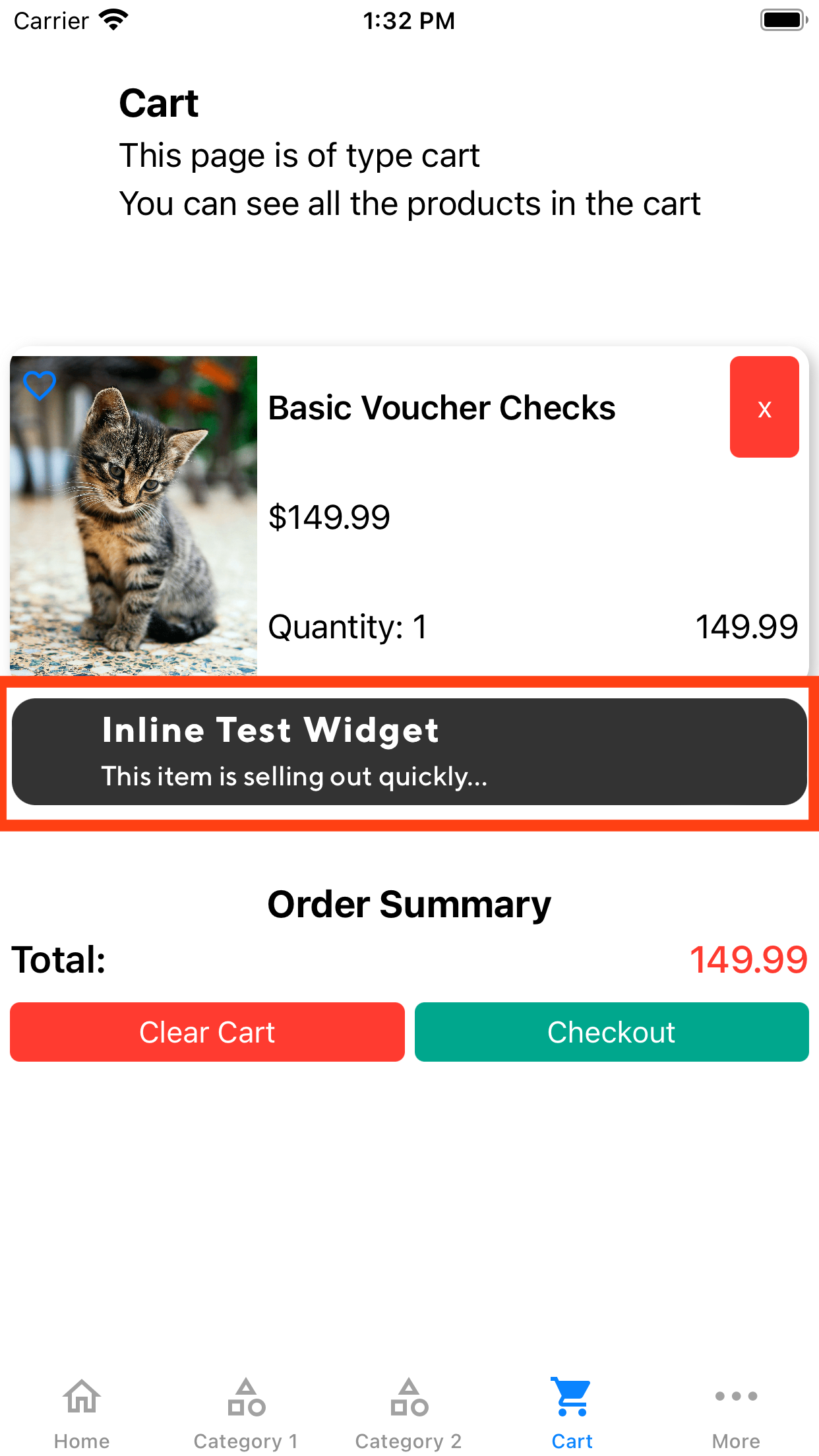
Implementation
The Granify SDK supports both UIKit and SwiftUI; please view the relevant section below:
UIKit
To enable the Granify SDK to display inline campaigns you must add at least one GranifyInlineView to your app. Doing so requires the following steps:
- Add the
parentViewparameter to yourGranify.trackPageView(...)calls - Add the
GranifyInlineViewto your UI - Set the expand and collapse handlers on the
GranifyInlineViewthroughGranifyInlineView.setExpandHandler(expandHandler:)andGranifyInlineView.setCollapseHandler(collapseHandler:) - Set the
GranifyInlineViewLabelthroughGranifyInlineView.setLabel(label:)
The following sections will go through these steps in greater detail
Add the parentView parameter to your trackPageView calls
Inlines require a parent UIView to be passed through Granify.trackPageView(...) in the parentView parameter. This parent view must be a superview containing all the subviews on the current page. We require this view to locate all the GranifyInlineView on the page.
Adding a GranifyInlineView to your UI
Inline campaign support requires clients to add a GranifyInlineView to every position on a page where it is desired for an inline to appear. The GranifyInlineView class extends UIView and can be added to your user interface in the same way. In the most common case, a GranifyInlineView will not initially be visible in your UI. If you are using interface builder and storyboards the easiest way to achieve this is by setting the height constraint to be 0.
The following are recommended constraints if you are using interface builder and storyboards.
- Height constraint of 0
- Top of the
GranifyInlineViewconstrained to the bottom of the view above - Bottom of the
GranifyInlineViewconstrained to the top of the view below
If you are adding the GranifyInlineView to a UIStackView then only the height constraint of 0 is needed
Please note that the above are only recommendations. The only requirements for an inline to be displayed in a GranifyInlineView are that they are initially 0 height and can be expanded/collapsed via a handler. Your user interface may require different constraints to meet these conditions.
Setting GranifyInlineView Expand And Collapse Handlers
As mentioned in the previous section, a GranifyInlineView will not initially be visible in your UI. As a result, Granify requires clients to pass in two handlers:
- An expand handler of type
GranifyInlineViewExpanderthat will expand theGranifyInlineViewallowing an inline campaign to appear. All views below theGranifyInlineViewmust accommodate the expansion and must be updated accordingly. The expanded height of theGranifyInlineViewwill be determined by Granify. - A collapse handler of type
GranifyInlineViewCollapserthat will collapse theGranifyInlineViewback to its initial state
Expand handlers are passed through GranifyInlineView.setExpandHandler(expandHandler:). Collapse handlers are passed through GranifyInlineView.setCollapseHandler(collapseHandler:). We recommend that GranifyInlineView.setExpandHandler(expandHandler:) and GranifyInlineView.setCollapseHandler(collapseHandler:) are called in viewDidLoad() of the current view controller. If handlers are not set in the GranifyInlineView, inlines cannot be displayed. The Granify SDK handles animation of the inlines internally. Do NOT add any additional animation handling.
Alternatively, if a GranifyInlineView is created programatically, these handlers can be passed in during initialization.
If you are using the recommended constraints from above, we recommend using the handlers below. However, depending on your application’s views you may need more complex handlers.
extension UIView {
var heightConstraint: NSLayoutConstraint? {
return constraints.first(where: {
$0.firstAttribute == .height && $0.relation == .equal
})
}
// expand handler (pass into `GranifyInlineView.setExpandHandler(expandHandler:)`)
func expandZeroHeightConstraint(toHeight: CGFloat) {
self.heightConstraint?.constant = toHeight
self.frame = CGRect(x: self.frame.minX, y: self.frame.minY, width: self.frame.width, height: toHeight)
}
// collapse handler (pass into `GranifyInlineView.setCollapseHandler(collapseHandler:)`
func collapseZeroHeightConstraint() {
self.heightConstraint?.constant = 0
self.frame = CGRect(x: self.frame.minX, y: self.frame.minY, width: self.frame.width, height: 0)
}
}
Setting the GranifyInlineViewLabel
Additionally, a GranifyInlineViewLabel must be applied to each GranifyInlineView via GranifyInlineView.setLabel(label:).
A GranifyInlineViewLabel has three fields:
- name: Required field. Identifies the associated
GranifyInlineView. This field must be unique per location on a parent view. If a parent view containing aGranifyInlineViewis reused in several places only one unique name is required. - productId: The ID of the associated product. Required when the
GranifyInlineViewis located on a product page, or on any page where it is associated with a specific product (ie. inlines associated with a cart product). - sku: Field that is required when the associated
GranifyInlineViewis associated with a specific productID/SKU combination.
For example, a GranifyInlineView located on a product page must use the name and productId parameters.
On a cart page, a GranifyInlineView not associated with any product (for example at the top of the page) would only require the name field in the GranifyInlineViewLabel. However, if the GranifyInlineView was associated with a product in the cart, then the name and productId fields would be required. The sku field would also be required if there are multiple skus for that productId. If these labels are not properly created, inline display will not work properly.
For a dynamically created GranifyInlineView, such as those in a UITableView or UICollectionView, the GranifyInlineViewLabel must be reapplied any time the view content is updated to account for recycling of the GranifyInlineView. In essence, if the contents of the superview of a GranifyInlineView change, the GranifyInlineView should be assigned a new GranifyInlineViewLabel to reflect the new content of its superview (e.g. product id, sku).
A list of names used in GranifyInlineViewLabel must be given back to a Granify Product Manager or Account Manager so that we can create campaigns targeted at those labels.
SwiftUI
To enable the Granify SDK to display inline campaigns on SwiftUI pages / in a SwiftUI app you must add at least one GranifyInlineSwiftUIView to your app / a SwiftUI page. We will examine this process in further detail in the following sections.
Adding a GranifyInlineSwiftUIView to your UI
Inline campaign support requires clients to add a GranifyInlineView to every position on a page where it is desired for an inline to be able to appear. The GranifyInlineSwiftUIView is a native SwiftUI View, and can be added directly to an existing SwiftUI View in the same way as any other SwiftUI View, though you must provide its constructor with a GranifyInlineViewLabel. In most cases, a GranifyInlineView will not initially be visible in your UI; the Granify SDK handles expanding and collapsing the inline view (including animation) at the appropriate times. Note that since inlines can increase and decrease in height, we do not suggest putting the GranifyInlineSwiftUIView on the root level of a ZStack, doing so may lead to the inline overlapping with other elements when expansion occurs.
GranifyInlineSwiftUIView maintains a minimum height of 0.1pt when collapsed to ensure layout stability. This approach mitigates the known limitations of LazyVStack when handling dynamically resizing views, preventing scrolling and layout recalculation issues.
Creating a GranifyInlineViewLabel
A GranifyInlineViewLabel must be applied to each GranifyInlineSwiftUIView via the label parameter of its constructor.
A GranifyInlineViewLabel has three fields:
name: Required field. Identifies the associatedGranifyInlineViewLabel. This field must be unique per location within a SwiftUI View (i.e. if thenameis the same on twoGranifyInlineSwiftUIViews, then theproductIdandskumust differentiate the views from one another. For example, on a cart page, each cart item might have an inline view attached to it, and they all can have the same name, but the product id and sku would be different on each).productId: The ID of the associated product. Required when theGranifyInlineSwiftUIViewis located on a product page, or on any page where it is associated with a specific product (i.e. inlines associated with a cart product).sku: Field that is required when the associatedGranifyInlineSwiftUIViewis associated with a specific productID/SKU combination.
For example, a GranifyInlineSwiftUIView located on a product page must use the name and productId parameters.
On a cart page, a GranifyInlineSwiftUIView not associated with any product (for example at the top of the page) would only require the name field in the GranifyInlineViewLabel. However, if the GranifyInlineSwiftUIView was associated with a product in the cart, then the name and productId fields would be required. The sku field would also be required if there are multiple skus for that productId. If these labels are not properly created, inline display will not work properly.
A list of names used in GranifyInlineViewLabel must be given back to a Granify Product Manager or Account Manager so that we can create campaigns targeted at those labels.
Product Page Example
struct SampleSwiftUIView: View {
var body: some View {
VStack {
Text("Product Title")
GranifyInlineSwiftUIView(label: GranifyInlineViewLabel(
name: "belowProductTitle",
productId: "\(product.id)"
))
Image("Product Image")
Text("Product Description")
}
}
}
Cart Page Example
struct SampleSwiftUIView: View {
var body: some View {
VStack {
Text("Cart Items")
GranifyInlineSwiftUIView(label: GranifyInlineViewLabel(
name: "aboveCartItemList"
))
List(Cart.items) { cartItem in
VStack {
Text("\(cartItem.title)")
GranifyInlineSwiftUIView(label: GranifyInlineViewLabel(
name: "belowCartItemTitle",
productId: "\(cartItem.productId)",
sku: "\(cartItem.sku)"
))
Text("Quantity: \(cartItem.quantity)")
}
}
}
}
}
Testing your inline views
Because a GranifyInlineView / GranifyInlineSwiftUIView is embedded into your user interface it is imperative that they be tested extensively to make sure that expanding them does not interfere with any of your other views.
The Granify.overrideGranifyInlineView(label:) function can be used to test inline campaigns. This function takes in a JSON object specifying the details of a GranifyInlineViewLabel. Example JSON objects for a product page or cart page can be seen below.
Product Page
{ "name": "aboveProductPageProductPhoto", "product_id": <product id> }
Cart Page Inline associated with product
{ "name": "bottomOfListedProduct", "product_id": <cart product id>, "sku": <cart product sku>}
Inline not associated with a product
{ "name": "aboveCartPageTotal"}
Ideally, you would have a text box in a debug menu that calls Granify.overrideGranifyInlineView(label:) when the JSON object is input. Using this override makes any matched inline campaign appear in the GranifyInlineView with the GranifyInlineViewLabel you specified. Using this in conjunction with Granify.showConcept(conceptId:) can be used to display a specific campaign in your desired GranifyInlineView.
Inlines and Restricted States
Please note that inlines are not hidden when a restricted state is set; they persist regardless of restricted states.
Troubleshooting
- Using Interface Builder to change a
UIViewto custom classGranifyInlineViewresults inGranifyInlineViewnot being found.- Use
GFYGranifyInlineViewinstead ofGranifyInlineViewin theCustom Class -> Classfield in interface builder to avoid this error.
- Use
 Inlines Reference
Inlines Reference